HOW TO CREATE MULTI PARTITION IN USB DEVICE?
In this tutorial you are going to learn how to make partition your pen drives and other flash drive. Usually in windows operating system. Your flash drive will be detected as a removable drive, so can't partition it. Now you need to force your system to detect your flash drive as a Hard disk device, which will enable partition option. Follow below steps to multi partition your flash drive.1. Open Run (Shortcut: Windows + R) then type in "devmgmt.msc" and hit Enter. Device manager will popup,
2. find your device and Right click select "Properties"
.
3. Switch to "Details" tab and then select “device instance path” (Win vista, Win 7 & Win 8) or “device instance id” (in XP). copy that below string code and close the window.
4. Now open USB drivers folder which you had downloaded earlier and open the file named “cfadisk.inf ” with any text editor notepad or word-pad.
5. Search for "device_instance_id_goes_here" and replace it with "PASTE YOUR FLASH DEVICE INSTANCE PATH OR ID" Save the file and close your text editor.
6. Open the pen drive properties window again. Go to ‘Driver’ tab and click on update driver.
7. Choose "Advance" mode. Next.
8. Choose "Don't search, I will choose the driver to install" then Next.
9. Then click on the “Have disk button” and “Browse” and choose that cfadisk.inf file that you edited and Next..
11. Ignore the other warnings that pop up.
12. Ignore all such warnings at this moment and click on yes. Installation of the drivers will started and will be completed in few minutes. Then click on install.
Wait for the system to complete the installation.
Now your operating system will detect the pen drive as a hard disk. Since pen drive appears to be a hard drive now you can move on to make partitions just the way you do it normally.

Download Drivers here: SERVER 1
SERVER2=




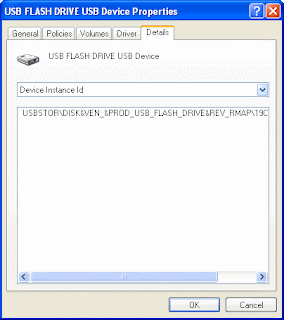




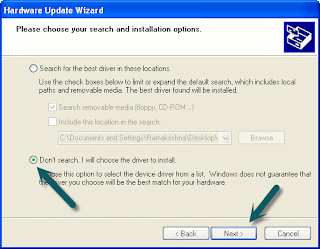





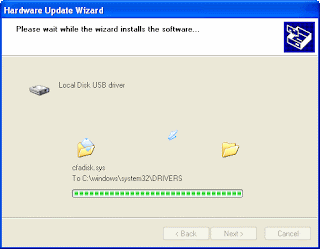







.png)




0 comments:
Post a Comment