Google Chrome style Tabbed File Browsing In Windows Explorer
Clover is an extension of the Windows Explorer, to add multi-tab functionality similar to Google Chrome browser
Clover 2 is a free utility which, once installed, fuse together Windows Explorer and Google Chrome so that when you open up My Computer, for example, you can see the usual Windows Explorer window, but with Chrome’s window border. Clover 2 won’t just give you tabs, you will also gonna see a complete new window appearance of the replacement Chrome/Windows Explorer mix.
It works on Windows XP, Windows Vista, Windows 7 and Windows 8, on both 32-bit and 64-bit OS editions.
The features added by Clover to our Windows explorer were just awesome. It makes our task much easier. We can just browse our computer in different tabs and we don’t need to mess up between different open explorer windows. You can also create bookmarks, as you do in Google Chrome. The bookmarks will be displayed in the bookmarks tab and they can be accessed anytime from there. Like Google Chrome, Clover also accepts shortcut keys like Ctrl+T, etc.
- Ctrl+T: Open a new tab.
- Ctrl+W: Close current tab.
- Ctrl+D: Create a new bookmark.
- Ctrl+Tab: Navigate between different tabs.
- Ctrl+1, 2, 3: Switch to different tabs in order of the number


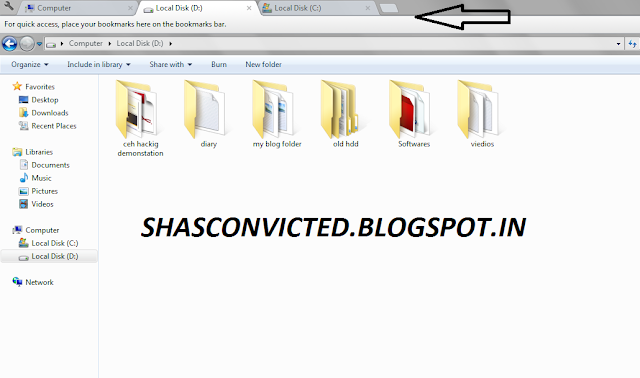






.png)




0 comments:
Post a Comment