HOW TO CONVERT ANY INSTALLING APP TO PORTABLE?
Installing application is one of the boring thing to do, Why.? to wait until the installation gets completed. Yes! you heard right. Now its possible, Cameyo is a simple and user friendly program which create a virtual environment and pack's (portable apps builder) entire Install-able software including reg files etc. and makes a portable .EXE application that can be travel any where with you and runs almost on any windows computer. Check the below tutorial for Cameyo guidance.
Firstly download it, Link is given at the end of this article.
Note : You have to signup at cameyo site (free)
Run it (double on click it),
wait until Cameyo loads the splash screen
1. Select "Studio".
2. Choose "Ghost Capture" as shown in fig.
3. Drag the setup file into the command box.
4. Install in "Ghost mode" and the portable application will be created in your documents library.
Now the app. is free to carry and even works from USB flash drive.
App details:
Version: 2.0.834.0
Size: ~ 10 MB
Language: English
Price: Freeware
Supported OSes:
Windows XP,
Windows Vista,
Windows Windows 7,
Windows Windows 8.
Download (Official site):
Read more at http://www.SHAZCONVICTED.BLOGSPOT.IN


+application+as+a+Portable+app+-+techzost+loading+splash+screen.png)
+application+as+a+Portable+app+-+techzost.jpg)
+application+as+a+Portable+app+2+-+techzost.jpg)
+application+as+a+Portable+app+3+-+techzost.jpg)

.png)




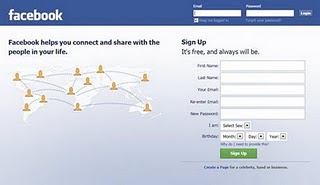












.png)



